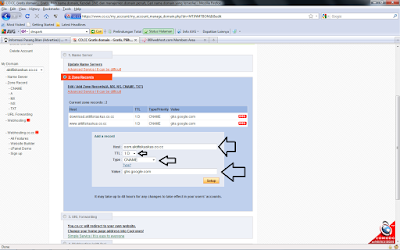Website standards usually without the support of Rss Feed, it's different if we use a blog platform like Blogger, Wodpress and other platforms that are already embedded in advance syndication Rss Feed. Rss Feed virtue is none other as the easiest way for the reader (subscriber) via an online feed to find out the latest updates on a site, but it certainly is very large role Rss Feeds for search engine spiders to index all pages for Website.
This tutorial I will show how easy it makes Rss Feeds quickly without having to use a particular software or without having to write lines of XML code that makes us dizzy.
Tutorial Feed with Goolge Reader:
Step I:
1. Please visit the Google Reader, log in as usual.
2. Go to Notes
3. Point your mouse over the button Note In Reader, then drag and drop it by holding the button clicks and referrals to your bookmarks tab companion website (in the example I use the Flock browser)
Links Google reader is already saved in Bookmarks
4. Now open the companion Web site that you want to add RSS feeds, example here I use the Premium templates.
5. Block most important writings by colleagues, from the title and brief description. Then click the Note in Reader, which is in the Bookmarks
6. Dialog Box will appear Google Reader on the right.
7. Here please uncheck Check to Add to shared items, enter the name into the major Tag Add Tags (example: Hatsadz Lamp), and make sure colleagues use the same tags for every page that will co-create a feed.
9. Click the Post Items
Step II:
1. Go to the Settings menu, then click Settings Reader
2. Select Tab Folders and Tags
3. Will show the name tag that has been co-created, do not forget to set the feed is grayed out (private) to the Public
4. Do not forget to note / copy the link address.
Step III:
Steps to make the feed is almost done, now we burn the links that have been peer Feed copied with Feedburner. Sorry I can not describe at length about registration FeedBurner, here I consider colleagues already know how.
Last Step:
In order to support direct website Rss Feed, associates only need to add code below into the website. Place between Tag <Head> </Head>
<link rel="alternate" type="application/rss+xml" title="Title website" href="http://feeds2.feedburner.com/feedburnerID" />
Note: If someone wants to add new feeds to the page, associates can easily distribute it via RSS feed by simply repeating the first step.